Creating items
Step-by-step guide on creating custom items
In-Game Editor
AdvancedItems has an in-game editor to edit and create custom items! The editor is extremely simple and intuitive, with auto-completion and guides.
In-Game Command: /ai editor
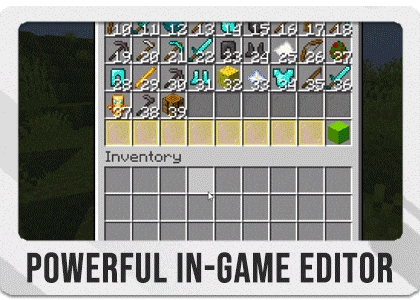
Editing Files
This guide will walk you through the process of creating a custom item for the AdvancedItems plugin. By following these steps, you will learn how to configure the item's properties, abilities, and other settings.
Step 1: Create a new item file
Navigate to the
/plugins/AdvancedItems/items/folder on your server.Create a new YAML file (e.g.,
custom_item.yml) in this folder to store the settings for your custom item.
Step 2: Define the item properties
In the new YAML file, define the item's type, amount, name, lore, and other properties:
Refer to the Item Configuration Wiki for more information on available settings.
Step 3: Configure general item settings (required)
Define the general settings for the item, such as stacking, usage limits, and world restrictions:
Step 4: Set up join settings (optional)
Configure the join settings to control whether the item is given to players when they join the server:
Refer to the Join Settings Wiki for more information on available settings.
Step 5: Configure loot generation settings (optional)
Set up the loot generation settings to control whether the item appears in randomly generated chests in the world:
Refer to the Loot Generation Wiki for more information on available settings.
Step 6: Add abilities, triggers, and effects (required)
Define the abilities, triggers, and effects associated with the item:
Refer to the Abilities Wiki, Triggers Wiki, and Effects Wiki for more information on available settings.
Step 7: Configure crafting recipes (optional)
If you want to create a custom crafting recipe for your item, set up the layout and materials.
This is an example configuration, you would need to completely configure this for yourself.
Refer to the Recipes and Crafting Wiki for more information on available settings.
Step 8: Save and reload the plugin
Save the changes to your YAML file.
Reload the AdvancedItems plugin on your server to load the new custom item.
That's it! You've now created a custom item with the AdvancedItems plugin. For more detailed information on each of the settings, visit the corresponding wiki pages linked throughout this guide.
Last updated
Was this helpful?